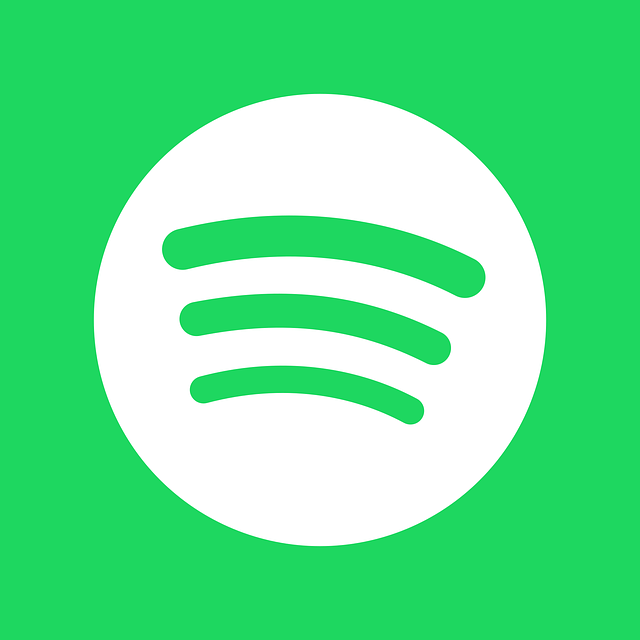
If you’re a fan of music streaming, you’ve likely heard of the Spotify web player. This convenient tool allows you to access your favourite music and playlists from any device with an internet connection without the need to download and install a separate application. This guide will share tips for using the Spotify web player to get the most out of your music listening experience. From creating and organizing playlists to discovering new music, we’ve got you covered. Whether you’re new to the Spotify web player or just looking to improve your usage, this guide has something for everyone. So put on your headphones and get ready to rock out with the ultimate guide to using the Spotify web player.
Setting Up Your Spotify Web Player Account
You’ll need to set up a Spotify account to start using the Spotify web player. Here’s how to do it:
- Go to the Spotify website and click “Sign Up” in the top right corner.
- Enter your email address and create a password.
- Click “Sign Up” to create your account.
- On the next page, you’ll be asked to enter your name and date of birth. Fill in this information and click “Continue.”
- You’ll then be asked to choose a subscription plan. You can choose the free, ad-supported plan or one of the premium subscription options. Select your preferred plan and click “Continue.”
- Finally, you’ll be asked to enter your payment information if you choose a premium subscription. Follow the prompts to complete the payment process and set up your account.
Once you’ve set up your account, you’ll be able to access the Spotify web player and start streaming music.
Navigating the Spotify Web Player Interface
The Spotify web player has a user-friendly interface that makes it easy to find and play your favourite music. Here’s a quick overview of the main features of the interface:
1. Search bar: Use the search bar at the top of the screen to search for specific songs, artists, albums, or playlists.
2. Your Library: Click the “Your Library” tab on the left side of the screen to access your saved music and playlists.
3. Playback controls: Use the playback controls at the bottom of the screen to play, pause, skip, and shuffle your music.
4. Now Playing: The “Now Playing” panel on the right side of the screen displays the currently playing song, along with options to add the song to a playlist, share it with friends, or view the album or artist’s page.
5. Recommendations: The “Discover” tab on the left side of the screen provides personalized music recommendations based on your listening history.
By familiarizing yourself with the main features of the Spotify web player interface, you’ll easily navigate and control your music listening experience.
Creating and Organizing Playlists
One of the great features of the Spotify web player is the ability to create and organize playlists of your favourite songs. Here’s how to create a new playlist:
- Click the “Your Library” tab on the left side of the screen.
- In the “Playlists” section, click the “New Playlist” button.
- Give your playlist a name and click “Create.”
- To add songs to your playlist, drag and drop them from your library or search results onto the playlist.
To organize your playlists, drag and drop them to rearrange their order or right-click on a playlist and select “Rename” to give it a new name. You can also right-click on a playlist and select “Delete” to remove it from your library.
Creating and organizing playlists allows you to easily access and play your favourite music anytime, anywhere, with the Spotify web player.
Discovering New Music with the Spotify Web Player
One of the great things about the Spotify web player is the ability to discover new music through personalized recommendations and curated playlists. Here are a few ways to find new music on the Spotify web player:
1. Recommended songs: The “Discover” tab on the left side of the screen provides personalized music recommendations based on your listening history.
2. Curated playlists: The Spotify web player features a wide range of playlists organized by genre, mood, and activity. To browse these playlists, click the “Browse” tab on the left side of the screen and select the “Playlists” option.
3. New releases: To stay up-to-date on the latest music releases, click the “Browse” tab on the left side of the screen and select the “New Releases” option.
4. Radio: The Spotify web player also has a built-in radio feature that allows you to discover new music based on your favourite artists or songs. To access the radio, click the “Radio” tab on the left side of the screen and select an artist or song to start the station.
Using these features, you can discover new music and expand your musical horizons with the Spotify web player.
Advanced Tips and Tricks for Using the Spotify Web Player
Here are a few advanced tips and tricks for getting the most out of your Spotify web player experience:
1. Keyboard shortcuts: The Spotify web player has a range of keyboard shortcuts that make it easier to control your music. For example, you can use the space bar to play and pause, the left and right arrow keys to skip tracks, and the up and down arrow keys to adjust the volume.
2. Use multiple devices: The Spotify web player is accessible from any device with an internet connection, so you can easily switch between your phone, tablet, and computer to play your music.
3. Enable high-quality streaming: To improve the audio quality of your music streams, go to the “Your Library” tab and click the “Settings” icon. From there, you can enable high-quality streaming to get the best sound possible.
4. Share music with friends: The Spotify web player makes it easy to share your music. Click the “Share” button on the “Now Playing” panel and select the desired sharing option to share a link to the song or playlist with your friends.
Following these advanced tips and tricks, you can take your Spotify web player experience to the next level and get the most out of your music listening.
Conclusion
In conclusion, the Spotify web player is a convenient and user-friendly tool for streaming music and discovering new tracks. With its wide range of features and personalized recommendations, the Spotify web player makes it easy to find and play your favourite music anytime, anywhere. By setting up your account, navigating the interface, creating and organizing playlists, and discovering new music, you can get the most out of your Spotify web player experience. And with these advanced tips and tricks, you can take your music listening to the next level. So grab your headphones and get ready to rock out with the Spotify web player.
Also read: lucidsound ls31 wireless Review